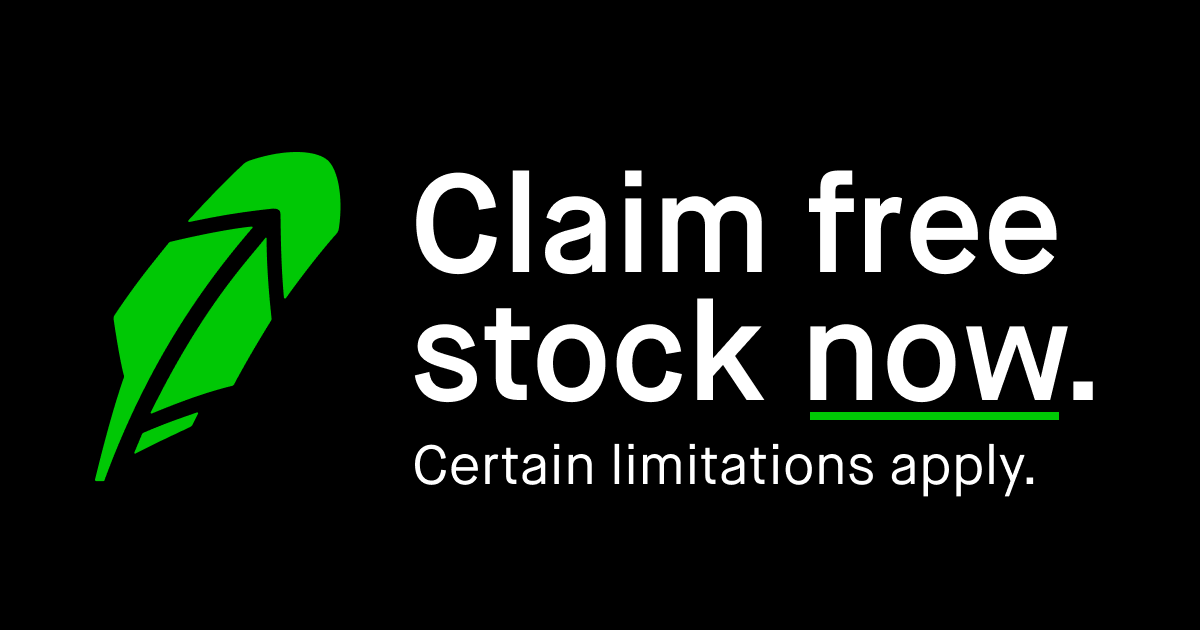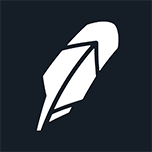Plex Request Instructions <-- OLD

UPDATE 2/10/2023 - This is for Ombi v3
Searching and Requesting Movies
With Plex Request, you’ll be able to request new Movies and TV Shows that you want to see. The backend project this is for is Ombi v3.
Signing In
To start, go to your request site (NOTE AGAIN, this is for Ombi v3. These insturctions might be incorrect).

At this point, select “Sign in with Plex” which will open a pop-up for you to sign in with your Plex credentials (hopefully you remember those).


Navigation
When you reach the Plex Request home page, you will see a couple of options on the top left.

The first is the “Search” Button, which is where all the searches are submitted and is the Plex Request home page. The second is the “Request” Page.
The Search page will show all the most popular searches for either Movies or TV Shows.


It will also give you information about a particular Movie or TV Show such as…
Movies:
· Title
· Synopsis
· Theatrical Release Date (Movies Only)
· DVD/Blu-ray Release Date if available
· State of the Media (Requested, Not Requested, Processing Request, Available [Quality if Applicable])



TV Shows:
· Name
· Synopsis
· Show Status, which can sometimes be wrong (Ended, Returning Series)
· Original Air Date
· Stationed that it aired on


When you click on the “Request” tab on the top left, you are provided a list of all the movies and TV shows that you have requested.

Searching and Requesting Movies
Searching the Plex archive and can’t find what you want to watch? Is Plex missing a season? Well you can now request it!
On the search page you are given a few options. You are given two selections, Movies or TV Shows.

You click on the option, either Movies or TV Shows, you want to search for and then go to the search bar. At this time, you will type in your search. When you get your search results to the right of the page, there are options where you have the ability to select what you want to do with any given search result (see Movie Request Options below).
Movies

The options are either to request the movie you searched for or search for similar type movies. If a movie is already requested you are provided with an additional option: “Subscribe.” Subscribing will sign you up to receive notifications if a movie is approved and will provide you with updates throughout the approval process.


Once you’ve made your request, you will see “pending approval” (the orange box on the right.
TV Shows
The options are almost identical to the movie request process; however, when requesting a TV show you are provided with additional options, such as “All Seasons”, “First Season”, “Latest Season”, or “Select” which allows you to request a particular season other than all, first, or latest season.

Missing?!
Can’t find the exact item you’re looking for? Send us an email at [email protected] and we’ll be happy to look into it!

These links are not required to be clicked, but you are welcome to support me doing so below. Any amount that you feel is worthy.
And you can also get yourself a free stock (or 3 if you also sign up for Webull with $100 deposit) by clicking the links below.